Same like OBIEE
10G we can create opaque view in OBIEE 11G also. Here is screenshot and
steps how to create opaque view in OBIEE 11G. If you want to know how to
create view in OBIEE 10G click here Opaque view in OBIEE 10G
The steps are almost same like OBIEE 1OG. So giving the screenshot by stepwise.
Deploying View:
Here I want to
create a view on employee table which need to be show only Indian
Employee. So I am restricting the table here itself by creating view.

Right click on Employee Table and select Properties or Double click on the table to see the properties window.
From properties
windows select Table Type:Select and write the query in the 'Default
Initialization String'. After that click 'OK'.
Now save the repository
If we are looking
at the employee table now It will display with different icon. Right
click on the table and click 'Deploy View(s)'. Click Check out if it
asked for.
Click 'OK' with the below window
Now the view is deployed in the physical layer. Click 'Close' with the below window
Now if we are updating the row count of the table it will be shown only the result of our SQL Query.
UnDeploying View:
If we are not in
the need of view which we deployed, we can undeploy the view by the
straight opposite process of deploying view.
Right click on view and click 'Undeploy View(s)'
In the next screen just click 'OK'. The view will be undeployed and will get below window. Click 'Close' with the below screen.
Note:
After you
undeployed the view check the table name whether the table name is
matching with source table name. If it is not then rename the table with
the same name of source table name.

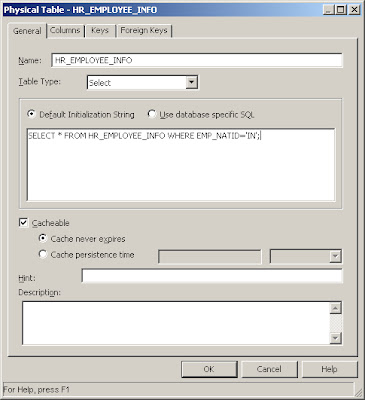







No comments:
Post a Comment